I recently updated you guys on the availability of Android 6.0 OTA update on Infinix Note 2 with new features added including some bug fixes to make the phone more interesting to the users. But we noticed that some people are not able to update theirs via the OTA update that's why I provided this simplified method on how to update your Infinix x600 manually with a PC, SP Flashtool and Vcom.
Before diving into this manual upgrade of your Infinix Note 2 X600 Smartphones to Android 6.0, I recommend that you verify if the update is currently available for your Infinix phone over-the-air (OTA). To do this, kindly navigate to your phone settings > about > system update and look for the most recent update. After checking and you find out that Android 6.0 Marshmallow is not yet available over the air on your phone, then follow this guide to update yours manually.
It's recommended you take nandroid backup of your device current ROM and also take full backup of your data because
How to manually upgrade Infinix Note 2 X600 to Android 6.0 marshmallow
For the manual upgrade, there are various methods. So I’ll quickly recommend some safe procedures to follow.
SEE ALSO Features Of Android 6.0 Marshmallow On Infinix Note 2 X600
NOTE
Before you proceed to this manual update, I will advice you to make a backup of your device. This process also can deprive you or void your warranty. Again make sure the USB chord you will be using to connect your phone to PC is an original cable and please don't touch or tamper with the cable while the updating process is taking place. Having observed the above, you can now proceed to the requirements and how to update your Infinix Note 2 to Android M.
REQUIREMENTS
==> SP flash tools (You can Download it here)
==> VCOM drivers (download it here )
==> An original USB cable for connecting your device to your computer
==>Marshmallow ROM of Infinix Note 2 x600 (Download Infinix Note 2 Marshmallow ROM here ) – 2GB RAM version
==> Marshmallow ROM of Infinix Note 2 x600 (Download it here) – 1GB RAM version
How to Manually Install Android 6.0 Marshmallow ROM on Infinix Note 2 X600
1: You need to download the Marshmallow ROM file via the link i gave above, finally extract the folder to any place you can remember on your PC or simply at your computer desktop screen.
2: Secondly, switch off your Infinix phone.
3: Now download the SP Flash tool above and extract the files to your computer just as you did with the ROM. You should get the following files as seen below, after extraction.
4: Open Flash_tool.exe from the extracted files
5: Launch the Flashtool and click on the download/upgrade tab and hit on the scatter loading button.
6: Locate or find the “MT6753_Android_Scatter.txt” file, on your desktop, and remember to click on the “Firmware upgrade” option, meanwhile, if you have rooted your device already, then utilize the “Format All + Download” option.
7: At this point, click download to start the flashing process.
8: Finally, attach your Infinix Note 2 to your PC via USB cable, and press Volume Down or up key, and it would be recognized and detected easily by your PC.
9: The process for the flashing will begin, and a Green button would show up once the process is completed.
Congrats! Restart your Infinix Note 2 x600 phone and you will be welcomed to android 6.0 m update on your device.
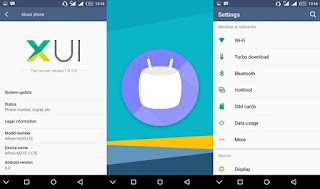
Remember that the booting time will increase at first boot so don't be afraid. It's normal.
To verify the check and verify the upgrade, of your Infinix note 2 phone to android 6.0 marshmallow, simply go to settings > about > and you will see Android 6.0 smiling at you under “Android version”.
Are you still confused? Use the comment box for your questions.
Feel free to share this with your friends using the share buttons below.
Enjoy your device!
Before diving into this manual upgrade of your Infinix Note 2 X600 Smartphones to Android 6.0, I recommend that you verify if the update is currently available for your Infinix phone over-the-air (OTA). To do this, kindly navigate to your phone settings > about > system update and look for the most recent update. After checking and you find out that Android 6.0 Marshmallow is not yet available over the air on your phone, then follow this guide to update yours manually.
It's recommended you take nandroid backup of your device current ROM and also take full backup of your data because
How to manually upgrade Infinix Note 2 X600 to Android 6.0 marshmallow
For the manual upgrade, there are various methods. So I’ll quickly recommend some safe procedures to follow.
SEE ALSO Features Of Android 6.0 Marshmallow On Infinix Note 2 X600
NOTE
Before you proceed to this manual update, I will advice you to make a backup of your device. This process also can deprive you or void your warranty. Again make sure the USB chord you will be using to connect your phone to PC is an original cable and please don't touch or tamper with the cable while the updating process is taking place. Having observed the above, you can now proceed to the requirements and how to update your Infinix Note 2 to Android M.
REQUIREMENTS
==> SP flash tools (You can Download it here)
==> VCOM drivers (download it here )
==> An original USB cable for connecting your device to your computer
==>Marshmallow ROM of Infinix Note 2 x600 (Download Infinix Note 2 Marshmallow ROM here ) – 2GB RAM version
==> Marshmallow ROM of Infinix Note 2 x600 (Download it here) – 1GB RAM version
How to Manually Install Android 6.0 Marshmallow ROM on Infinix Note 2 X600
1: You need to download the Marshmallow ROM file via the link i gave above, finally extract the folder to any place you can remember on your PC or simply at your computer desktop screen.
2: Secondly, switch off your Infinix phone.
3: Now download the SP Flash tool above and extract the files to your computer just as you did with the ROM. You should get the following files as seen below, after extraction.
4: Open Flash_tool.exe from the extracted files
5: Launch the Flashtool and click on the download/upgrade tab and hit on the scatter loading button.
6: Locate or find the “MT6753_Android_Scatter.txt” file, on your desktop, and remember to click on the “Firmware upgrade” option, meanwhile, if you have rooted your device already, then utilize the “Format All + Download” option.
7: At this point, click download to start the flashing process.
8: Finally, attach your Infinix Note 2 to your PC via USB cable, and press Volume Down or up key, and it would be recognized and detected easily by your PC.
9: The process for the flashing will begin, and a Green button would show up once the process is completed.
Congrats! Restart your Infinix Note 2 x600 phone and you will be welcomed to android 6.0 m update on your device.
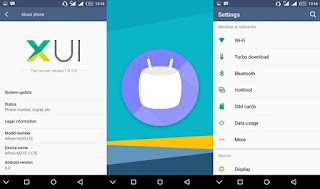
Remember that the booting time will increase at first boot so don't be afraid. It's normal.
To verify the check and verify the upgrade, of your Infinix note 2 phone to android 6.0 marshmallow, simply go to settings > about > and you will see Android 6.0 smiling at you under “Android version”.
Are you still confused? Use the comment box for your questions.
Feel free to share this with your friends using the share buttons below.
Enjoy your device!




Can't you upgrade without PC? Wizzy?
ReplyDeleteHave just checked the links and some are dead, could it be due to time elapsed or what
ReplyDeleteI would really appreciate if the links could be fixed
ReplyDelete