Windows Defender is a pre-installed Anti-virus software that comes with Windows 8 and Windows 10; and it's really a powerful security program that helps protect your PC from virus and malware attacks. It is the first protecting layer of your PC but you might want to use a different Antivirus software like Norton or Avast in place of the follow-come windows defender so in that case you will need to disable the later as it's not advisable to run two Antivirus apps at the same time in one computer.
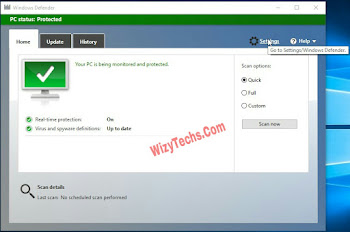
Antivirus app is vital and it's definitely a must-have app on your PC to protect you while browsing the net as well as giving your PC an elongated life spam as it might cause several problems and malfunctions of different degrees.
Having said that, you should have an active and updated Antivirus app and if you wish to use another app apart from Windows Defender, below is the full guide on how you can successfully disable it.
HOW TO DISABLE WINDOWS DEFENDER
Step 1
Go to your Windows Start menu, type “regedit” then click it from the search results
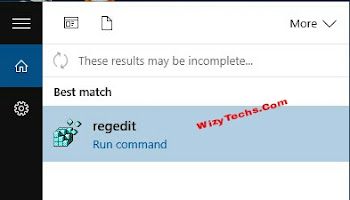
Step 2
The Registry Editor dashboard should now be open
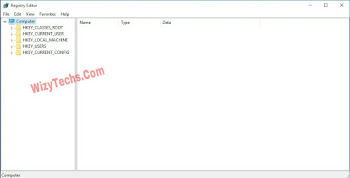
Step 3
Look at the left tab, navigate to HKEY_LOCAL_MACHINE\SOFTWARE\Policies\Microsoft\Windows Defender and Click Windows Defender
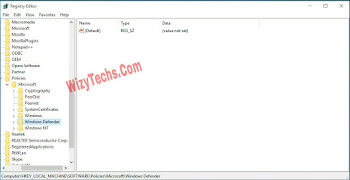
Step 4
Create a new key by right-clicking the empty space on the right tab , selecting New then DWORD

Step 5
Name the new key DisableAntiSpyware and press Enter to save
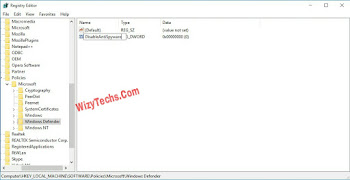
Step 6
Double-click on DisableAntiSpyware then set Value data to 1 and click OK
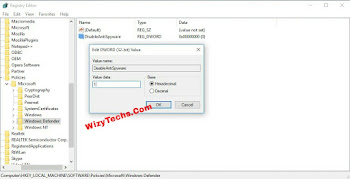
Step 7
Now create three more keys with the following names; DisableAntiVirus, DisableBehaviorMonitoring and DisableOnAccessProtection and also set their Value data to 1
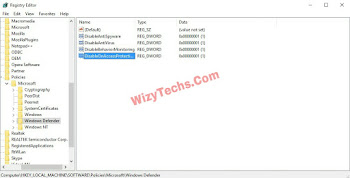
Step 7
Now restart your PC and try launching Windows Defender on boot. You should get “This app is turned off by group policy”
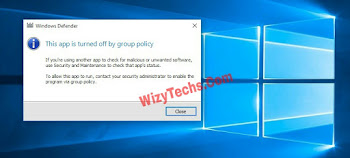
I hope you get it. Meanwhile, if you are still confused, feel free to ask questions via the comments section. Remain safe!
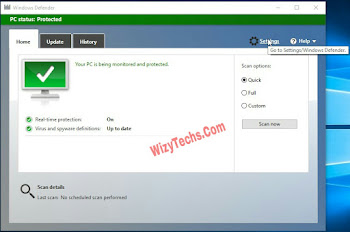
Antivirus app is vital and it's definitely a must-have app on your PC to protect you while browsing the net as well as giving your PC an elongated life spam as it might cause several problems and malfunctions of different degrees.
Having said that, you should have an active and updated Antivirus app and if you wish to use another app apart from Windows Defender, below is the full guide on how you can successfully disable it.
HOW TO DISABLE WINDOWS DEFENDER
Step 1
Go to your Windows Start menu, type “regedit” then click it from the search results
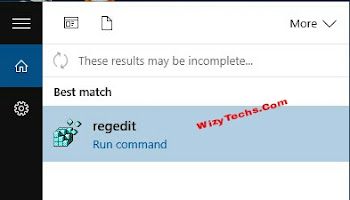
Step 2
The Registry Editor dashboard should now be open
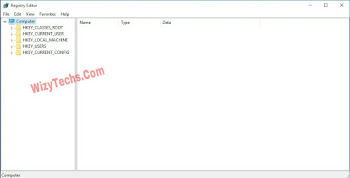
Step 3
Look at the left tab, navigate to HKEY_LOCAL_MACHINE\SOFTWARE\Policies\Microsoft\Windows Defender and Click Windows Defender
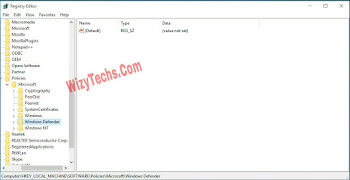
Step 4
Create a new key by right-clicking the empty space on the right tab , selecting New then DWORD

Step 5
Name the new key DisableAntiSpyware and press Enter to save
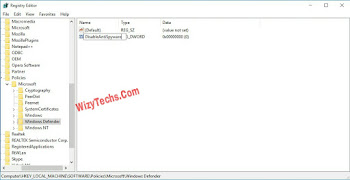
Step 6
Double-click on DisableAntiSpyware then set Value data to 1 and click OK
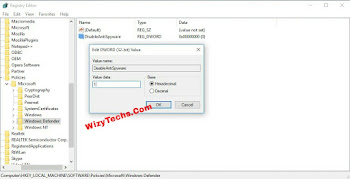
Step 7
Now create three more keys with the following names; DisableAntiVirus, DisableBehaviorMonitoring and DisableOnAccessProtection and also set their Value data to 1
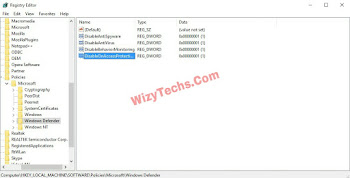
Step 7
Now restart your PC and try launching Windows Defender on boot. You should get “This app is turned off by group policy”
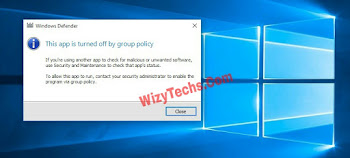
I hope you get it. Meanwhile, if you are still confused, feel free to ask questions via the comments section. Remain safe!


Nice post and helpful,You really work hard to find a reasonable solutions to people's problems
ReplyDeleteHelp us to review our blog too like that of Yomi
Comment from
Naijatechviral-Home of Tech,Tricks, Android Tricks ,Tutorials And many more