One of the bugs on iPhone devices is the stubbornness of Siri to be silent even when your iOS device is on silent mode. Usually, even if your iPhone is muted, still Siri’s voice is loudly heard but i will show you how to fix this now. I made use of the iPhone and iPad switch to achieve this and you too can do that too with this simple trick.
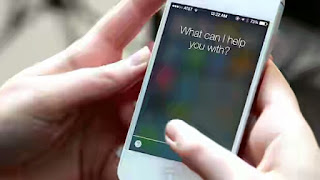
But what is Siri?
According to Wikipedia, Siri is a computer program that works as an intelligent personal assistant and knowledge navigator, part of Apple Inc.'s iOS, watchOS, and tvOS operating systems. The feature uses a natural language user interface to answer questions, make recommendations, and perform actions by delegating requests to a set of Web services.
Disadvantages Of Siri's Voice In iPhone And iPad
If you are a user of any iOS 9 devices, you must have noticed that embarrassing moment where Siri's loud voice starts making noise in a quiet place like church, mosque, lecture hall, meeting room, office etc. Though you activated silent mode on your device but Siri will not go silent so see a way to shut it up asap.
How to Silence Siri’s Audio Feedback Using Mute Switch
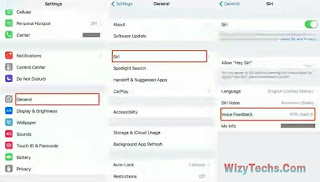
=> On your iOS 9.0 or later devices, open the Settings menu on your iPhone, iPad or iPod touch.
=> Go to the General and tap on Siri
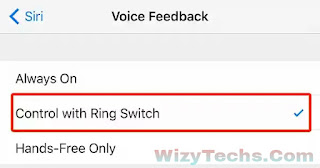
=> Tap on Voice Feedback section
=> Select "Control with Ring Switch" option from the middle in order to silent the audio feedback activity of Siri using your phone’s ring switch
READ ALSO 📖
✔ Checkout Features Of Latest iOS 9 Operating System And Iphones Supported
Congrats! You have successfully silenced Siri and whenever your iPhone is on silent mode, Siri will also be on silent mode. It will start communicating with you via text messages instead of sounds.
I hope this piece is useful to you. Remember it's only applicable to those using iPhone or iPad that is running on iOS 9 version or later.
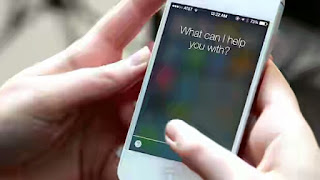
But what is Siri?
According to Wikipedia, Siri is a computer program that works as an intelligent personal assistant and knowledge navigator, part of Apple Inc.'s iOS, watchOS, and tvOS operating systems. The feature uses a natural language user interface to answer questions, make recommendations, and perform actions by delegating requests to a set of Web services.
Disadvantages Of Siri's Voice In iPhone And iPad
If you are a user of any iOS 9 devices, you must have noticed that embarrassing moment where Siri's loud voice starts making noise in a quiet place like church, mosque, lecture hall, meeting room, office etc. Though you activated silent mode on your device but Siri will not go silent so see a way to shut it up asap.
How to Silence Siri’s Audio Feedback Using Mute Switch
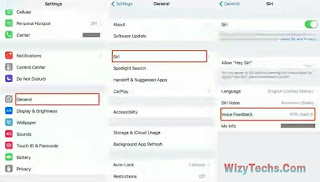
=> On your iOS 9.0 or later devices, open the Settings menu on your iPhone, iPad or iPod touch.
=> Go to the General and tap on Siri
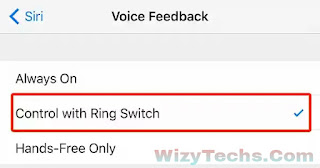
=> Tap on Voice Feedback section
=> Select "Control with Ring Switch" option from the middle in order to silent the audio feedback activity of Siri using your phone’s ring switch
READ ALSO 📖
✔ Checkout Features Of Latest iOS 9 Operating System And Iphones Supported
Congrats! You have successfully silenced Siri and whenever your iPhone is on silent mode, Siri will also be on silent mode. It will start communicating with you via text messages instead of sounds.
I hope this piece is useful to you. Remember it's only applicable to those using iPhone or iPad that is running on iOS 9 version or later.


0 comments:
Post a Comment