If you are a regular online reader or Ebook enthusiast, you might have noticed the inability of opening PDF files in Microsoft office word especially the older versions. The text will either disappear, meaningless or even unable to display texts.
Some years back when i was crazy with Ebooks for knowledge, research and examination purposes, i came across some useful contents on pdf format but i couldn't use word processor to edit and save them exactly the way i wanted so i had to do some deep research work online and i came out with various methods to convert pdf files to .doc, .docx formats.
So i will share one of the methods which is just okay by me. So follow me along as i walk 🚶 you through the lane of achieving this important task.
Meanwhile, before I continue, let me give you a sample of the result I got before and after file conversion when trying to open pdf on word application.
The first (no.1 image) you are seeing in the screenshot below as is the non-converted pdf file launched on word application while the second (n0.2 image) is the already converted pdf to word file launched on word application. As you can clearly see from the images, the first screenshot shows meaningless codes and texts while the second screenshot shows the correct text. I hope you like it... Follow me!
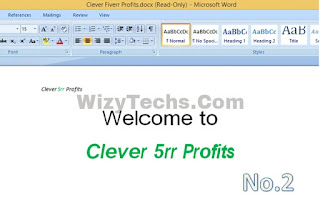
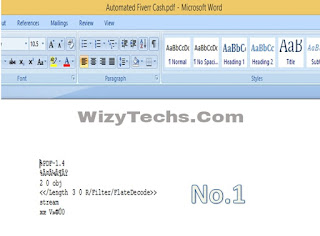
How to Convert PDF Files to .doc, docx word Format
First Step
Go to PDF to word converter site and you’ll be welcomed to a window like this.
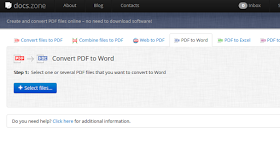
Second Step
Then click the select file+ button to select the PDF file you want to convert to .doc, .docx word document format.
Third Step
After selecting the file, just open it and you’ll see a pop window; now you have to select the first option which is “following” as shown in the screenshot below.
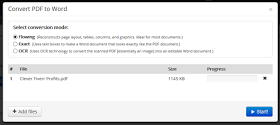
Fourth Step
Now, click on the start button to begin the conversion process. The process would start and it will be displayed on your screen just like the image below.
Fifth Step
Immediately the PDF to word conversion process is completed, you will see download link to the converted file as seen in the image below.
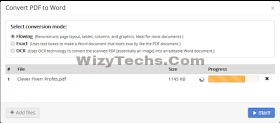
Sixth Step
Finally, just click the download button to download the word file on your device.
NB: Remember to sign up on the page to get all the pages of the file converted. Once you open the file, you will see how your pdf file is now converted to word document and you can easily read it.
READ ALSO 📖
✔ Latest Method To Send PDF Files Via WhatsApp
✔ Do You Have Or Drive A Car, Motorcycle Or Keke Napep? Download This App
That's it guys. With this simple method, you don't need to worry about editing or opening pdf files on word processing applications even with your phone. Are you still confused? 😕 ask your question via the comments section.
Some years back when i was crazy with Ebooks for knowledge, research and examination purposes, i came across some useful contents on pdf format but i couldn't use word processor to edit and save them exactly the way i wanted so i had to do some deep research work online and i came out with various methods to convert pdf files to .doc, .docx formats.
So i will share one of the methods which is just okay by me. So follow me along as i walk 🚶 you through the lane of achieving this important task.
Meanwhile, before I continue, let me give you a sample of the result I got before and after file conversion when trying to open pdf on word application.
The first (no.1 image) you are seeing in the screenshot below as is the non-converted pdf file launched on word application while the second (n0.2 image) is the already converted pdf to word file launched on word application. As you can clearly see from the images, the first screenshot shows meaningless codes and texts while the second screenshot shows the correct text. I hope you like it... Follow me!
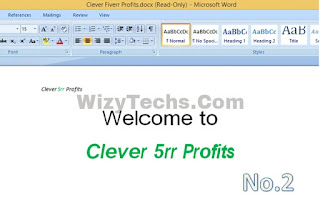
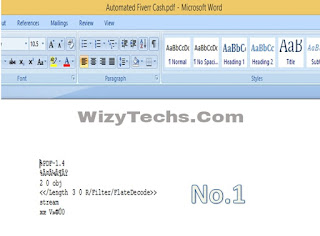
How to Convert PDF Files to .doc, docx word Format
First Step
Go to PDF to word converter site and you’ll be welcomed to a window like this.
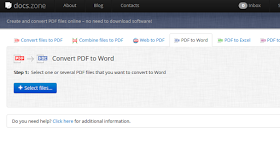
Second Step
Then click the select file+ button to select the PDF file you want to convert to .doc, .docx word document format.
Third Step
After selecting the file, just open it and you’ll see a pop window; now you have to select the first option which is “following” as shown in the screenshot below.
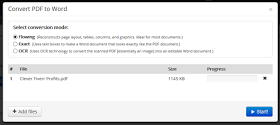
Fourth Step
Now, click on the start button to begin the conversion process. The process would start and it will be displayed on your screen just like the image below.
Fifth Step
Immediately the PDF to word conversion process is completed, you will see download link to the converted file as seen in the image below.
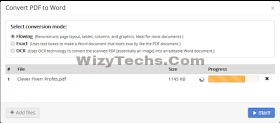
Sixth Step
Finally, just click the download button to download the word file on your device.
NB: Remember to sign up on the page to get all the pages of the file converted. Once you open the file, you will see how your pdf file is now converted to word document and you can easily read it.
READ ALSO 📖
✔ Latest Method To Send PDF Files Via WhatsApp
✔ Do You Have Or Drive A Car, Motorcycle Or Keke Napep? Download This App
That's it guys. With this simple method, you don't need to worry about editing or opening pdf files on word processing applications even with your phone. Are you still confused? 😕 ask your question via the comments section.


Wizzy pls add me to ur whatsapp group 08163421175
ReplyDeletethanks guy,,u even fit use able word for the conversion
ReplyDeleteThis is awesomely great but what about an offline process?
ReplyDeleteI have a software in my system that does the same task offline for me.
ReplyDeleteThanks for sharing this information with us
I have a software in my system that does the same task offline for me.
ReplyDeleteThanks for sharing this information with us