Samsung recently launched their latest flagship devices, Galaxy S7 and Galaxy S7 Edge Smartphones with ultramodern specs to behold. If you haven't seen what these devices can do, then you should see the specification of Samsung S7 devices
Like other Smartphones, there are bound to be bugs and issues from time to time but it seems this new Samsung phones are getting issues too fast. Is it because of the android 6.0 marshmallow it came with? We are away that marshmallow has some bugs and issues but google is quickly fixing them with subsequent OS updates.
In this tutorial, I will be guiding you through the ways to fix major problems and issues with Samsung S7 phones including how to Unbrick it and how to unroot it. I recently published a post on [how to root Samsung S7 devices]
Kindly pay attention and follow the steps and guides here in other to achieve maximum and successful results.
Google Playstore Crashing Problem On Samsung Galaxy S7 And S7 Edge
One of the most common problem on many android phones is the crashing of google Playstore and even some other apps and this latest phone from Samsung is not an exception as it has its own share of the crashing palava. To fix this problem, kindly go to your phone settings > Apps > All > Google Playstore and tap wipe cache and then wipe app data. After doing that, reboot your phone and the crashing issue will be solved. However, in some rare cases, you will need to update your google Playstore to the latest version and it will be fixed.
READ ALSO
√ How To Fix Download Error On Google Playstore
Problem Of Insufficient Space On Samsung Devices
This is another common and general issue with most android phones and it becomes worrisome if you have something to install and this message of insufficient memory pops up. To fix this issue on your Samsung phones, kindly install CCleaner app from google Playstore and use it to clean unnecessary app data and cache on your device. Another way to fix it is to uninstall some useless apps that you don't normally make use of in your phone. What is the gain of having apps that you are not making use of and in return, it takes up your phone memory and lags your devices. Just get rid of them and enjoy your android phone the more.
System UI Not Working On Your Galaxy S7 Devices
This usually happens whenever you alter or misuse some features in your Samsung phone. It can also happen whenever you install some dangerous and untrusted apps on your phone. These apps go inside your phone and mess some stuffs around. To fix this issue, navigate to system **settings > Apps > All > System UI*, then clear cache and reboot your phone.
READ ALSO
√ Google To Allow Users Test Games On Playstore Before Downloading On Their Phones

Issues Of Parse Package Error On Galaxy S7 And Other Android Devices
This particular problem still have some Samsung and android phone users bemused and confused because it seems as if there is no fix for it but am telling you right now that it is very simple to fix. Have you encountered parse error issue whenever you want to download applications on your phone? Now the problem will be fixed as soon as you follow the steps below. Just go to your phone settings and allow download from unknown sources. Also make sure that the application you are downloading is in the android format (that is .apk). Another thing you should check is whether the app in question is supported on the android 6.0 marshmallow OS. Once these are verified, it should be a past story and you won't see parse error again.
Issue Of Unfortunately App Has Stopped On Galaxy S7 And Android Devices
This kind of issue is also common and can be fixed in many different ways. First method is to be sure that you clear the cache and data of that stubborn app that usually say unfortunately app has. To do this, just go to phone Settings > App > All > appname > clear cache and wipe data, After that, reboot your phone and the problem will be over.
Secondly, you can to re-install that particular app to your phone. However if this same problem is affecting most of the apps on your phone, then there is no option than to hard reset your galaxy S7 device. Make sure you backup your device before carrying out this step. To hard reset Galaxy S7 phones, just power off your device, now press & hold the Volume up button, the Home button, and the Power button together for about 7 seconds until the Android ON screen come up. To navigate around, use the volume down button to reach to the wipe data/factory reset option, now use the power button to make your selections and select the option.
Constant Overheating Issues On Samsung Galaxy S7 Devices
Though Samsung Galaxy S7 is not expected to have overheating issues because of the 4GB RAM it has. Buy in case you face the issue by mistake, you should apply some normal tricks used in extending battery life and making phone perform faster. You can see How To Stop Android Battery From Draining Faster
How To Fix Samsung Galaxy S7 Wi-Fi Problems
Sometimes we encounter Wi-Fi issues on android devices including the Samsung galaxy S7 and S7 edge devices. To fix this problem, kindly boot your device in safe mode and restart. Second method of fixing this problem is to go to an already connected Wi-Fi and tap forget, type the password and connect again. You must also make sure you enabled the “Always allow scanning” and set your WiFi to be ON during phone sleep mode.
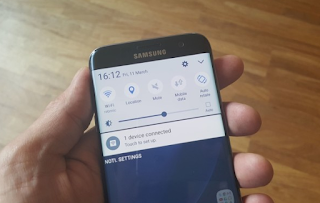
READ ALSO
√ How To Share Your VPN Browsing Data Via WiFi Hotspot
Samsung Galaxy S7 GPS Problems Fix
GPS is one of the most important feature in any Smartphone and when yours starts misbehaving and having issues, it calls for serious attention. Anyway, to fix GPS issues on any android phone and Samsung devices, go to Settings > Personal tab and select Privacy and safety > Location > Location method and try to utilize Wifi and mobile to track mobile. You can as well apply WIfI and mobile, after that and it still didn't work, then utilize GPS only. Another method is to toggle location ON, OFF and then ON. If after this and it still prove too stubborn, then the best option is to clear WiFi cache and data.
How To Unroot Samsung Galaxy S7 And S7 Edge Devices
Rooting is what most android users do first immediately after purchasing a new phone because of it's advantages. You can check Top advantages of rooting your android phone.
But in some situations, one may decide to unroot his or her phone because of different reasons at that particular time. Well, to unroot your phone, kindly download and install Kingroot app and tap the unroot option. Alternatively, you can unroot your phone by installing or flashing new stock or custom ROM.
How To Install Stock Galaxy S7 Firmware And ROM Using ODIN Software.
You can also use this method to unbrick a bricked Samsung galaxy S7 devices.
==> Download Samsung drivers to your computer
==> Enable USB debugging on your phone.
==> Download the officially approved Samsung S7 firmware file for your Galaxy S7 device
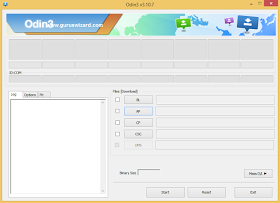
==> Boot the phone to download mode by easily switching off the phone, press, Volume Down + Power + Home. Press Volume Up now to continue to Download Mode
==> Download ODIN application and launch it on your computer, now connect your phone to the computer and a message will display showing that its connected.
==> While you are at the ODIN app, select AP, then find the downloaded stock firmware file which is in .tar format. It is important not to tick the re-partition in the odin.
==> Finally, simply click the start button*"and immediately the process completes, you should see the RESET or PASS message showing on ODIN software screen.
Your phone is now unrooted and unbricked. You now have a brand new device to play with.
Are you still confused, use the comment box below to ask any question bothering you and I will try my best to provide solutions.
Like other Smartphones, there are bound to be bugs and issues from time to time but it seems this new Samsung phones are getting issues too fast. Is it because of the android 6.0 marshmallow it came with? We are away that marshmallow has some bugs and issues but google is quickly fixing them with subsequent OS updates.
In this tutorial, I will be guiding you through the ways to fix major problems and issues with Samsung S7 phones including how to Unbrick it and how to unroot it. I recently published a post on [how to root Samsung S7 devices]
Kindly pay attention and follow the steps and guides here in other to achieve maximum and successful results.
Google Playstore Crashing Problem On Samsung Galaxy S7 And S7 Edge
One of the most common problem on many android phones is the crashing of google Playstore and even some other apps and this latest phone from Samsung is not an exception as it has its own share of the crashing palava. To fix this problem, kindly go to your phone settings > Apps > All > Google Playstore and tap wipe cache and then wipe app data. After doing that, reboot your phone and the crashing issue will be solved. However, in some rare cases, you will need to update your google Playstore to the latest version and it will be fixed.
READ ALSO
√ How To Fix Download Error On Google Playstore
Problem Of Insufficient Space On Samsung Devices
This is another common and general issue with most android phones and it becomes worrisome if you have something to install and this message of insufficient memory pops up. To fix this issue on your Samsung phones, kindly install CCleaner app from google Playstore and use it to clean unnecessary app data and cache on your device. Another way to fix it is to uninstall some useless apps that you don't normally make use of in your phone. What is the gain of having apps that you are not making use of and in return, it takes up your phone memory and lags your devices. Just get rid of them and enjoy your android phone the more.
System UI Not Working On Your Galaxy S7 Devices
This usually happens whenever you alter or misuse some features in your Samsung phone. It can also happen whenever you install some dangerous and untrusted apps on your phone. These apps go inside your phone and mess some stuffs around. To fix this issue, navigate to system **settings > Apps > All > System UI*, then clear cache and reboot your phone.
READ ALSO
√ Google To Allow Users Test Games On Playstore Before Downloading On Their Phones

Issues Of Parse Package Error On Galaxy S7 And Other Android Devices
This particular problem still have some Samsung and android phone users bemused and confused because it seems as if there is no fix for it but am telling you right now that it is very simple to fix. Have you encountered parse error issue whenever you want to download applications on your phone? Now the problem will be fixed as soon as you follow the steps below. Just go to your phone settings and allow download from unknown sources. Also make sure that the application you are downloading is in the android format (that is .apk). Another thing you should check is whether the app in question is supported on the android 6.0 marshmallow OS. Once these are verified, it should be a past story and you won't see parse error again.
Issue Of Unfortunately App Has Stopped On Galaxy S7 And Android Devices
This kind of issue is also common and can be fixed in many different ways. First method is to be sure that you clear the cache and data of that stubborn app that usually say unfortunately app has. To do this, just go to phone Settings > App > All > appname > clear cache and wipe data, After that, reboot your phone and the problem will be over.
Secondly, you can to re-install that particular app to your phone. However if this same problem is affecting most of the apps on your phone, then there is no option than to hard reset your galaxy S7 device. Make sure you backup your device before carrying out this step. To hard reset Galaxy S7 phones, just power off your device, now press & hold the Volume up button, the Home button, and the Power button together for about 7 seconds until the Android ON screen come up. To navigate around, use the volume down button to reach to the wipe data/factory reset option, now use the power button to make your selections and select the option.
Constant Overheating Issues On Samsung Galaxy S7 Devices
Though Samsung Galaxy S7 is not expected to have overheating issues because of the 4GB RAM it has. Buy in case you face the issue by mistake, you should apply some normal tricks used in extending battery life and making phone perform faster. You can see How To Stop Android Battery From Draining Faster
How To Fix Samsung Galaxy S7 Wi-Fi Problems
Sometimes we encounter Wi-Fi issues on android devices including the Samsung galaxy S7 and S7 edge devices. To fix this problem, kindly boot your device in safe mode and restart. Second method of fixing this problem is to go to an already connected Wi-Fi and tap forget, type the password and connect again. You must also make sure you enabled the “Always allow scanning” and set your WiFi to be ON during phone sleep mode.
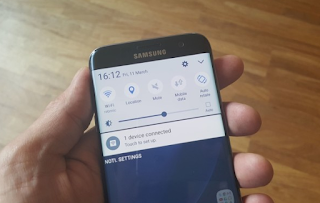
READ ALSO
√ How To Share Your VPN Browsing Data Via WiFi Hotspot
Samsung Galaxy S7 GPS Problems Fix
GPS is one of the most important feature in any Smartphone and when yours starts misbehaving and having issues, it calls for serious attention. Anyway, to fix GPS issues on any android phone and Samsung devices, go to Settings > Personal tab and select Privacy and safety > Location > Location method and try to utilize Wifi and mobile to track mobile. You can as well apply WIfI and mobile, after that and it still didn't work, then utilize GPS only. Another method is to toggle location ON, OFF and then ON. If after this and it still prove too stubborn, then the best option is to clear WiFi cache and data.
How To Unroot Samsung Galaxy S7 And S7 Edge Devices
Rooting is what most android users do first immediately after purchasing a new phone because of it's advantages. You can check Top advantages of rooting your android phone.
But in some situations, one may decide to unroot his or her phone because of different reasons at that particular time. Well, to unroot your phone, kindly download and install Kingroot app and tap the unroot option. Alternatively, you can unroot your phone by installing or flashing new stock or custom ROM.
How To Install Stock Galaxy S7 Firmware And ROM Using ODIN Software.
You can also use this method to unbrick a bricked Samsung galaxy S7 devices.
==> Download Samsung drivers to your computer
==> Enable USB debugging on your phone.
==> Download the officially approved Samsung S7 firmware file for your Galaxy S7 device
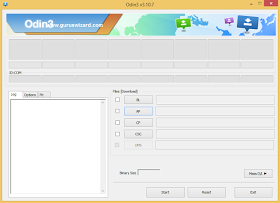
==> Boot the phone to download mode by easily switching off the phone, press, Volume Down + Power + Home. Press Volume Up now to continue to Download Mode
==> Download ODIN application and launch it on your computer, now connect your phone to the computer and a message will display showing that its connected.
==> While you are at the ODIN app, select AP, then find the downloaded stock firmware file which is in .tar format. It is important not to tick the re-partition in the odin.
==> Finally, simply click the start button*"and immediately the process completes, you should see the RESET or PASS message showing on ODIN software screen.
Your phone is now unrooted and unbricked. You now have a brand new device to play with.
Are you still confused, use the comment box below to ask any question bothering you and I will try my best to provide solutions.


I keep on trying to root and unroot and ive tried factory reseting and everything here. Still I have this problem where when try to sign in to anything google related through the phone it says there is no connection to my google srvices. I know its my phone because everywhere in my house its been fine. also ive made sure i can sign in using the interenet on mine but otherwise it does not work at all. Plz help thx
ReplyDeleteThanks for the insightful article. Link has been forwarded to my little sis who uses the said phone under review
ReplyDelete